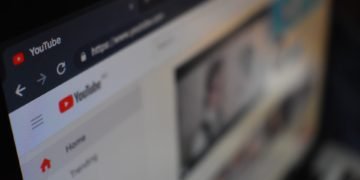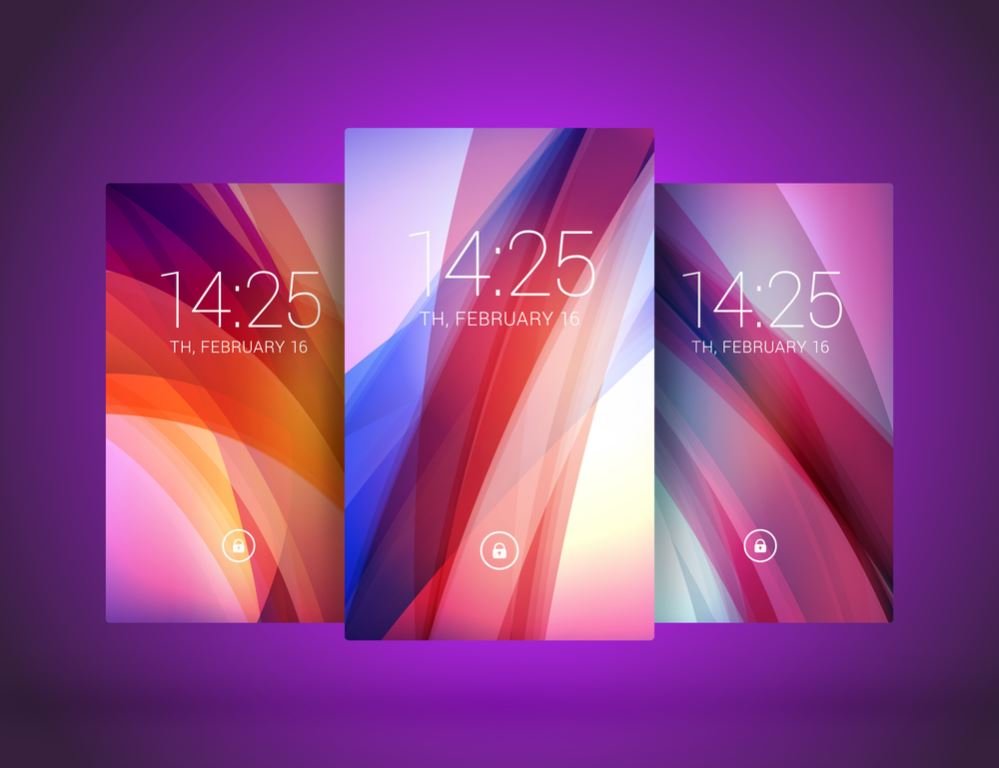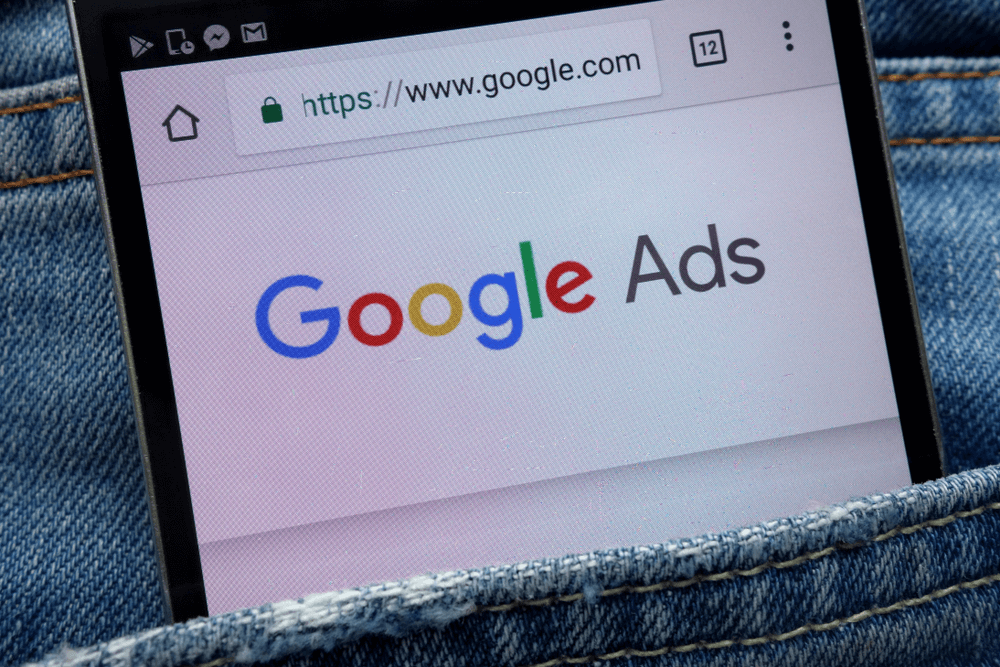Since the ’80s, computers have become part and parcel of everyday life. Whether you’re a high schooler, college student, or out in the workforce, you likely need a computer or laptop to get work done—and, of course, for entertainment.
But despite the long hours spent on laptops and desktops, many computer users and owners have a minimal understanding of the hardware that powers these complicated machines. While the average user doesn’t need to learn advanced principles, it may help to know the basic parts and how they work. That way, you can diagnose the problem or describe it to a technician if you ever run into issues.
Video Card
Everything on a computer monitor is processed by the computer’s video card, also known as a graphics processing unit or GPU. This unit processes graphics that allow you to use the OS (operating system), watch videos, play video games, see images, and more. The better your GPU is, the better the visual performance of your computer.
Modern processors come with integrated GPU units, which are efficient enough to implement graphics processing for basic tasks such as watching videos, browsing, and typing. For more intensive tasks, such as gaming and editing videos, external GPU’s can come in handy.
Memory
The term “memory” refers to the device that stores data and instructions for immediate use when called upon by the computer user. Though there are many different forms of computer memory, they can all be categorized as either primary or secondary memory. The average computer user can get by with a basic understanding of three key computer memory types:
- RAM– RAM stands for random access memory. This small piece of plastic circuitry acts as the computer’s short-term memory that helps the GPU and central processing unit (CPU) function. It’s the area where all information currently processed by the CPU and GPU is stored. The more RAM your computer has, the faster the overall performance it offers.
- ROM– ROM stands for read-only memory. This memory component is vital during the boot sequence. The ROM contains a small program known as bootstrap loader that provides instructions for the CPU and GPU to start up.
- Hard Drive– The hard drive, also known as the hard disk, is home to the computer’s long-term memory, storing the OS, software, audio, video, and other files in different formats. It’s where data is stored more permanently, allowing you to shut down your computer and still access saved files when you power the computer back on.
Processor
The central processing unit essentially serves as a computer’s brain. It performs the millions of calculations per second vital for your computer to run and function. The CPU receives instructions from the computer’s operating system and programs, relying on binary code.
Tower
The tower. also known as casing, is the computer shell that stores the RAM, ROM, storage drive, processor, GPU, cooling fan, and power supply. If you opt for heavier and more powerful components larger in size, you will require a more prominent casing tower.
Monitor
The monitor is the screen that displays everything processed by the GPU and CPU, responding to your instruction by the OS. The quality of the images displayed depends mostly on the monitor’s capabilities along with the GPU. The standard visual fidelity (resolution) for modern high-definition monitors is 1080p.
Router
Though technically not a part of your computer, the router allows you to connect to the internet and access it from your computer. Whether you’re using a standard cable, fiber optic connection, Wi-Fi, or Bluetooth connection for internet usage, a router is mandatory.
Your internet connection’s speed and quality partially depend on your router’s quality, so be sure to find a suitable option based on your house’s typical internet usage.
Troubleshooting and Repairs
Now that you know the basics of your computer’s primary components, you should have an easier time performing basic troubleshooting for your device.
If any of these components fail, your computer will not function properly or may not turn on at all. In situations like these, you should call for desktop repair services that specialize in hardware.