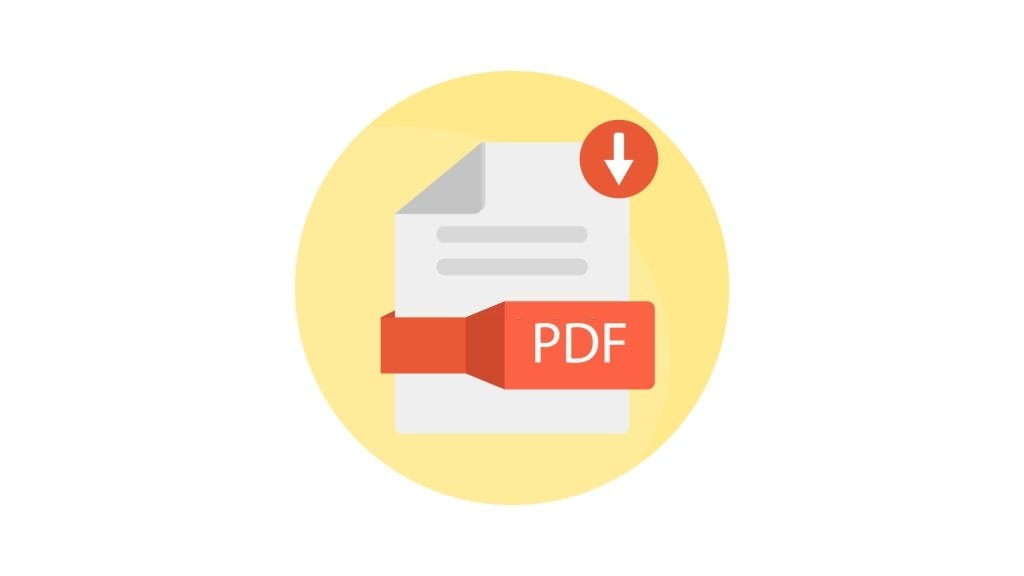GoGoPDF not only offers to convert PDF files, it but also has other essential features, such as sign and security. Under these features, GoGoPDF provides these four tools that you can use for free. In this article, we will share with you how to use these tools that might help you with your PDF problems.
Add Watermark
This first tool from the Sign & Security Features of GoGoPDF is beneficial for people who create contracts or files that are very confidential. GoGoPDF offers this feature so that you can now add watermark to PDF online anytime you want.
Now, how to use this tool? GoGoPDF has the quickest and simplest way on how to manage this tool. The first step, select the PDF file you want to add a watermark on it from your device. Also, you can drag and drop your PDF file from your device to the conversion box.
In the second step, start typing the text, or you can also choose an image you want to use as your watermark. During this step, you can also decide where to place your watermark in your PDF file. After selecting the position and personalized text or image, click the Add Watermark button.
The third step would be waiting for the watermarking process to be finished, and this will only take a few minutes. Lastly, once it completes the process, you can now download your watermarked PDF file on your device.
Unlock
Isn’t it frustrating to forget your password in your PDF file? Since you’ve got plenty of passwords to remember from your online accounts or files, you can forget and lose track of them. Wipe that frustration away because GoGoPDF has an unlock tool for your locked PDF file.
To use this tool, all you have to do is to follow its four simple steps. The first step, choose the PDF file you want to unlock from your computer or device, or drag and drop the file to the Password Remover box. For the next step, GoGoPDF will decrypt your document and remove the password.
In the third step, wait for the removal process to be done. Also, this process will only take a minute or two. For the last step, once it finishes the decryption sweep, you can start downloading your unlocked PDF file and save it to your device. You can also copy the link to your PDF file and share it with your social media accounts.
eSign
Do you need to sign a PDF file without doing the print-sign-scan process? This another feature of GoGoPDF that just made your life easier.
With its eSign tool, you can now sign any PDF file containing contracts or any content that needs signing anywhere and anytime. Not only is it online, but it’s also free, and you can also do it on your smartphones.
Here are the steps to using GoGoPDF’s eSign tool. First, select the PDF file you mean to sign from your computer or device.
Next, start creating your signature using your mouse if you’re on your computer, or better upload a photo of your handwritten signature, then save the changes in your PDF.If you still need other people’s signatures in your PDF file, you can click the button below to email your signed PDF to them.
You can also check your file’s progress, and when everyone has their signatures in your file, you will receive a download link. Lastly, once you’ve finished saving the changes, download your signed PDF file to your computer or smartphone.
Protect
This feature of GoGoPDF is one of their best features since offers protection and privacy for your PDF file. If you want your file to have a password or lock so that no unauthorized person can access it, this tool will be a big help for you.
With these four easy steps, you can now have an encrypted password to your PDF file. First, choose the PDF file from your device that you want to be locked. The same with the other tools, you can also drag and drop the file into the toolbox.
Second, once the file has been uploaded, you can now put your desired password for the file. You must follow your password’s right requirements, which include symbols, numbers, and capital letters. Third, click the encrypt PDF button, and 128-AES encryption will secure your PDF file.
You can also start emailing your encrypted PDF file directly to other people or copy-paste the link and send it via email or text message.
For the last step, you can download your new PDF file and save it on your computer, Google Drive, or Dropbox account. No more nosy colleagues or friends can easily access your PDF file with the encrypted password you applied on it.
Takeaway
These four features of GoGoPDF are very helpful, especially for people who are working or even to students. With quick and easy instructions provided, no need to wait for a very long time just to have your PDF file to be watermarked, protected, unlocked, or signed. If you want to know and try other features that GoGoPDF offers, you can check their website.