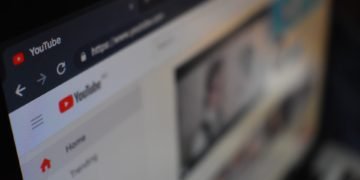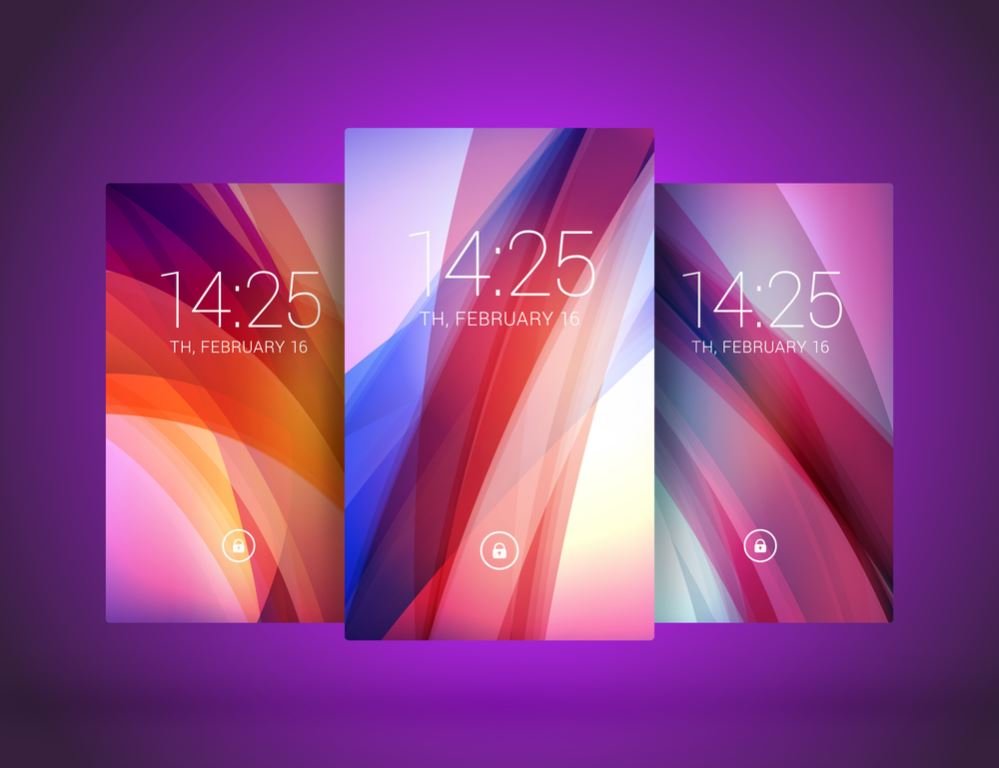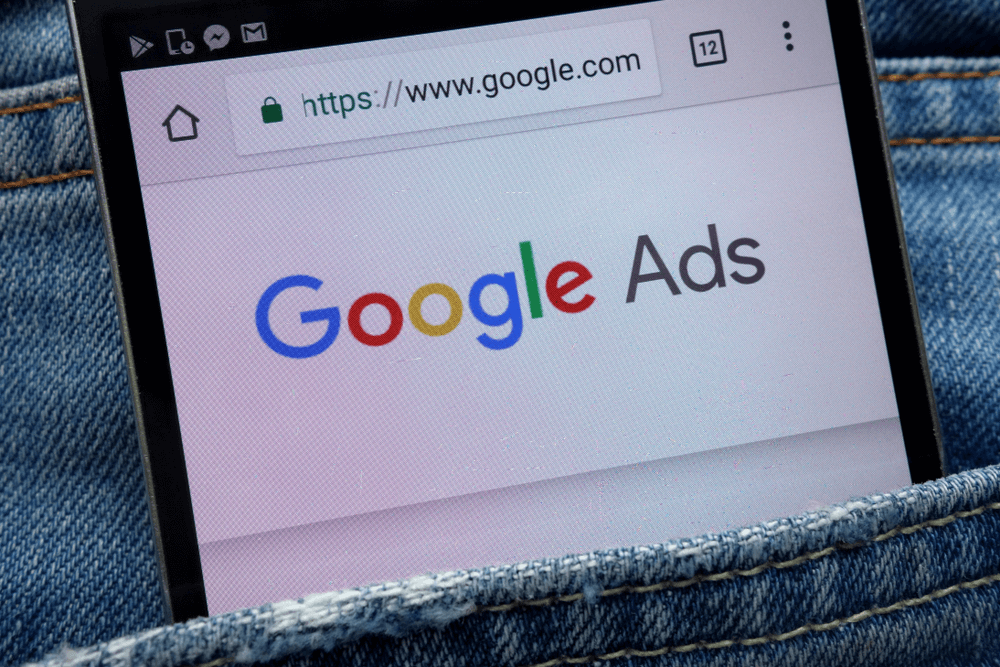Ultrasurf is a free software program that enables users to bypass internet censorship and access blocked websites. It works by routing the user’s internet traffic through a series of proxy servers, making it difficult for third parties to track or monitor their online activities. While Ultrasurf can be helpful for people living in countries with strict internet regulations, it can also be used for malicious purposes, such as accessing illegal content or conducting cyber attacks.
If you have installed Ultrasurf as a Chrome extension and no longer need it, you may want to remove it from your browser. Fortunately, deleting Ultrasurf from Chrome is a straightforward process that can be accomplished in just a few steps. This will not only free up space on your computer but also ensure that your online activities are not being monitored or tracked without your knowledge.
In this guide, we will show you how to delete Ultrasurf from Chrome in easy-to-follow steps. Whether you’re a beginner or an experienced user, you’ll find this guide useful in removing Ultrasurf from your browser.
Deleting Ultrasurf For Chrome
Here are the steps to delete Ultrasurf from Chrome:
- Open Chrome and click on the three dots in the top right corner of the browser window to open the Chrome menu.
- Select “More Tools” from the menu, then click on “Extensions”.
- Scroll down the list of extensions until you find “Ultrasurf”. Click on the “Remove” button next to the extension to delete it from your browser.
- A confirmation message will appear, asking if you want to remove the extension. Click “Remove” to confirm.
Once you have removed Ultrasurf from Chrome, restart your browser to ensure the changes take effect.
It is important to note that removing Ultrasurf from Chrome will not necessarily delete it from your computer completely. You may still have the program installed on your system, and it may continue to run in the background even if it is no longer visible in your browser.
Methods to Completely Uninstall Ultrasurf From the Computer System
There are three methods to completely remove ultrasurf from the computer system:
Method 1:
- Open the Windows Control Panel by clicking on the Start menu and selecting “Control Panel”.
- Click on “Programs and Features” (or “Uninstall a Program”, depending on your version of Windows).
- Find Ultrasurf in the list of installed programs and click on it to select it.
- Click the “Uninstall” button at the top of the list to begin the uninstallation process.
- Follow the on-screen prompts to complete the uninstallation process.
Method 2:
- Click on the Windows Icon on the bottom left side of the computer screen.
- Navigate to the left side (for Windows 10) which shows all the programs that are installed on your computer system.
- Find the “Ultrasurf”.
- After that right click on the ultrasurf program, then click on “Uninstall”.
Ultrasurf now has been removed from your computer.
Method 3:
- Click on the Windows Icon on the bottom left side of the computer screen.
- Click on “Settings”.
- Then click on “Apps”.
- Find the “Ultrasurf” program.
- After that click on it and then click “Uninstall”.
Ultrasurf now has been removed from your computer.
How To Delete Ultrasurf For Chrome on Mac OS
If you have installed Ultrasurf on your Google Chrome browser on your Mac OS and no longer need it, you may want to remove it from your browser.
Here are the steps to delete Ultrasurf from Chrome on a Mac OS:
- Open Google Chrome on your Mac OS and click on the three dots in the top right corner of the browser window to open the Chrome menu.
- Select “More Tools” from the menu, then click on “Extensions”.
- Scroll down the list of extensions until you find “Ultrasurf”. Click on the “Remove” button next to the extension to delete it from your browser.
- A confirmation message will appear, asking if you want to remove the extension. Click “Remove” to confirm.
Once you have removed Ultrasurf from Chrome, restart your browser to ensure that the changes take effect.
Likewise Windows OS it is important to note that removing Ultrasurf from Chrome on a Mac OS will not necessarily delete it from your system completely. You may still have the program installed on your Mac OS, and it may continue to run in the background even if it is no longer visible in your browser.
To completely uninstall Ultrasurf from your Mac OS, follow these steps:
- Click on the Finder icon in your Dock to open a Finder window.
- In the Finder window, click on “Applications” in the left-hand sidebar.
- Find Ultrasurf in the list of applications and drag it to the Trash.
- Once you have dragged Ultrasurf to the Trash, right-click on the Trash icon in your Dock and select “Empty Trash”.
- Follow the on-screen prompts to complete the uninstallation process.
It is important to note that if you are using Ultrasurf to access websites or content that is blocked in your country, removing the program may prevent you from accessing that content in the future. However, there are many alternative VPN services available that can provide similar functionality without the potential risks associated with Ultrasurf.
In addition, if you are concerned about your online privacy and security, it is important to use a reputable VPN service that has been thoroughly vetted and verified by security experts. Many free VPN services, such as Ultrasurf, may not provide the level of security and privacy protection that you need to keep your online activities safe from prying eyes.
FAQs
How do I disable Ultrasurf?
To disable Ultrasurf, you can either click on the Ultrasurf icon in your browser and toggle the switch to the off position or uninstall the Ultrasurf extension from your browser’s settings.
Does Ultrasurf hide your IP address?
Yes, Ultrasurf hides your IP address by routing your internet traffic through a proxy server, making it difficult for websites to track your online activity and identify your location.
Can my IP address be traced if I use a VPN?
Using a VPN can make it difficult for someone to trace your IP address back to you, as your internet traffic is routed through a VPN server. However, it is still possible in certain circumstances.
Is Ultrasurf safe to use?
Ultrasurf has been associated with security and privacy concerns, as it does not use encryption, and its servers are located in countries with poor records on human rights and internet freedom.
Conclusion
In conclusion, deleting Ultrasurf from Chrome is a simple process that can be completed in just a few steps. However, it is important to remember that simply removing the extension from your browser may not completely remove the program from your computer. If you are concerned about your online privacy and security, it is important to use a reputable VPN service that has been thoroughly vetted and verified by security experts.