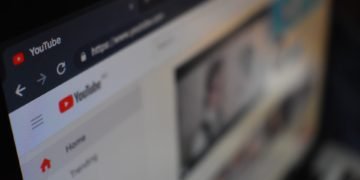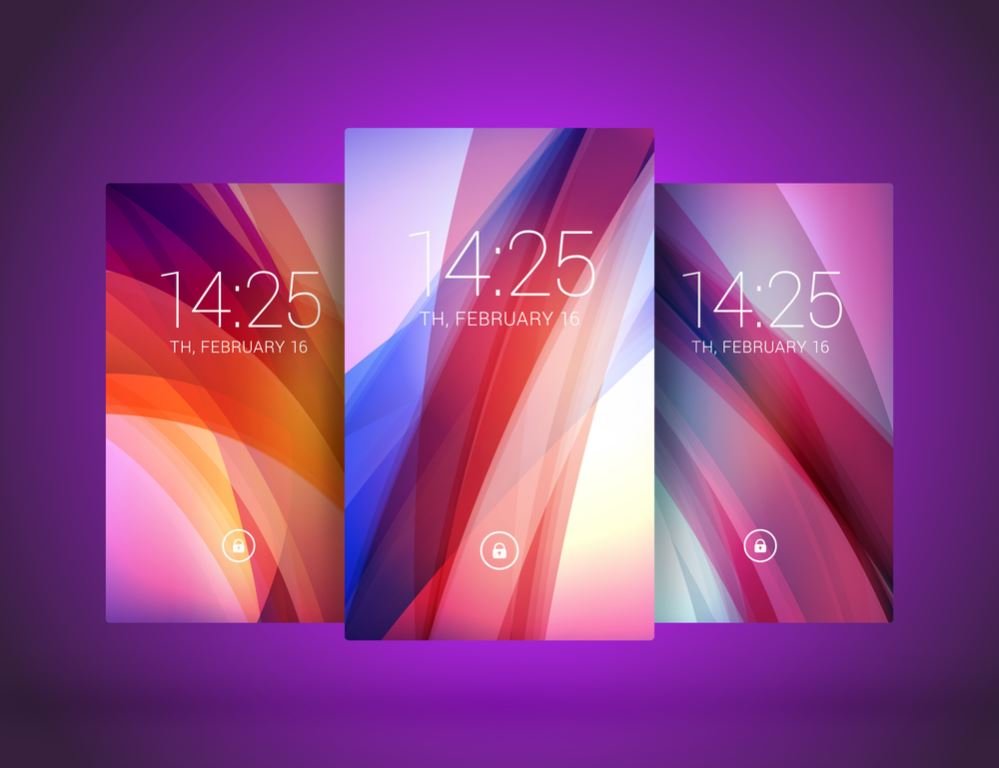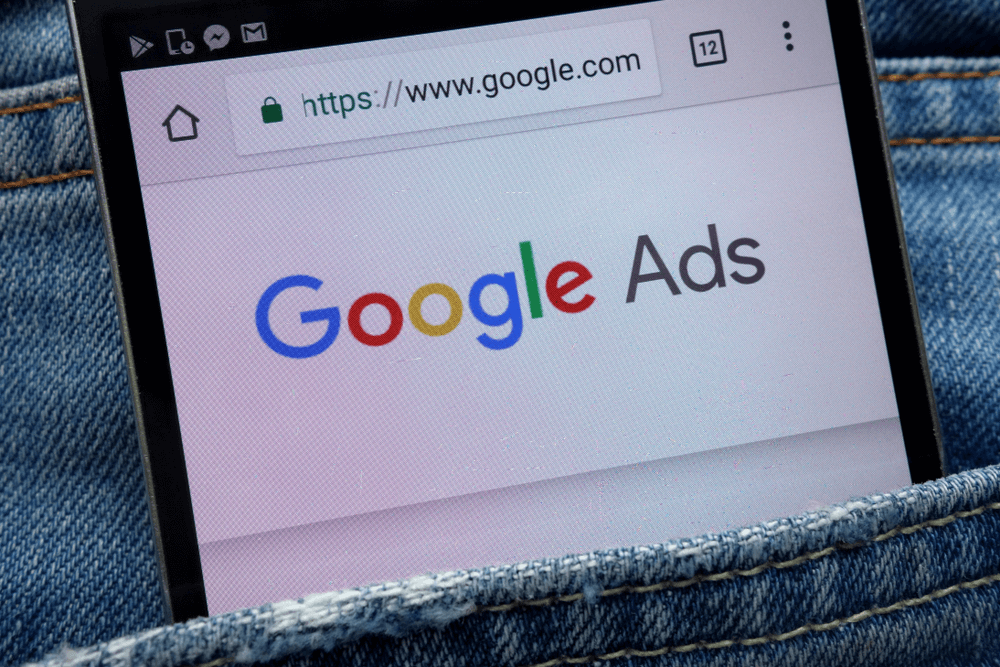The Portable Document Format, known as PDF, was created for reading purposes only. The content you see inside can’t be copied with the traditional “copy + paste” method.
Let’s say that you’ve come across an interesting PDF report that looks amazing and you wish to use the images for your documents. People use the format to disable others from extracting the data and images, but just like with any other technology, there’s always a backdoor.
Using a PDF Reader
The easiest and most popular way is by using professional software such as Adobe Acrobat. With a few clicks, you can easily extract whichever photo you’d like.
If you’re not into paying for the premium version, then you should check your free alternatives. Luckily, applications like Soda PDF and Nitro PDF Reader offer this feature for free.
Given that you own the free version of Adobe Reader, then you can use the following method to copy the images. Right-click on the document, and choose Select Tool from the pop-up. Then select the desired image, click copy and you’ll have it in your clipboard.
Another method is true a snapshot tool, where all you have to do is take a screenshot of a certain area. Simply, drag a rectangle on the specified place and then save the snap.
Using Adobe Photoshop
Launching Photoshop for the sole purpose of extracting images might be complex for the regular user, but if you’re already using it, then you won’t have a problem.
All you have to do is open a PDF and then an “Import PDF” box will appear. Select “Images” and choose the desired photos for exporting. After that, save the files as you would normally do and you’re ready to go.
Screenshot Tools
It all depends on the circumstances, but using a screenshot tool might be your easiest shot. Most operating systems have snipping tools installed with them, such as Window’s Snipping Tool available ever since Windows 7.
For this purpose, you have to open the snipping tool, select a mode: rectangular, box, full-screen, free form – capture a certain area and then save it to the desktop.
Online Tools
There are many tools available, that might do the trick. In case you don’t want to install any additional applications, then check the following list of web apps.
First and foremost, we would like to recommend the quick and reliable services of SodaPDF. With their online tools, one can easily convert PDF files into JPG photos.
Smallpdf is another quick web application, which offers the same features. With the free plan, you can upload up to two PDFs a day and convert them into photos.
Simply, drag & drop your existing PDF file. Then, select either Extract Simple Images or Convert Entire Pages. This would allow the application to scan the file and extract all existing images.
Another great tool we recommend is PDFdu. The site serves as an all-in-one converter with a stable online version. With a few clicks, you can extract and download pictures manually or together as a ZIP file.
If you’re looking to extract text from a PDF file or want to convert it into a Word file, consider Imagetotexttools.com. An online platform that utilizes advanced OCR technology, allowing you to effortlessly extract text from PDFs and images. It is an efficient tool to enhance your document processing experience.