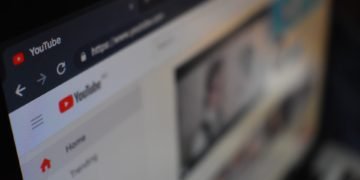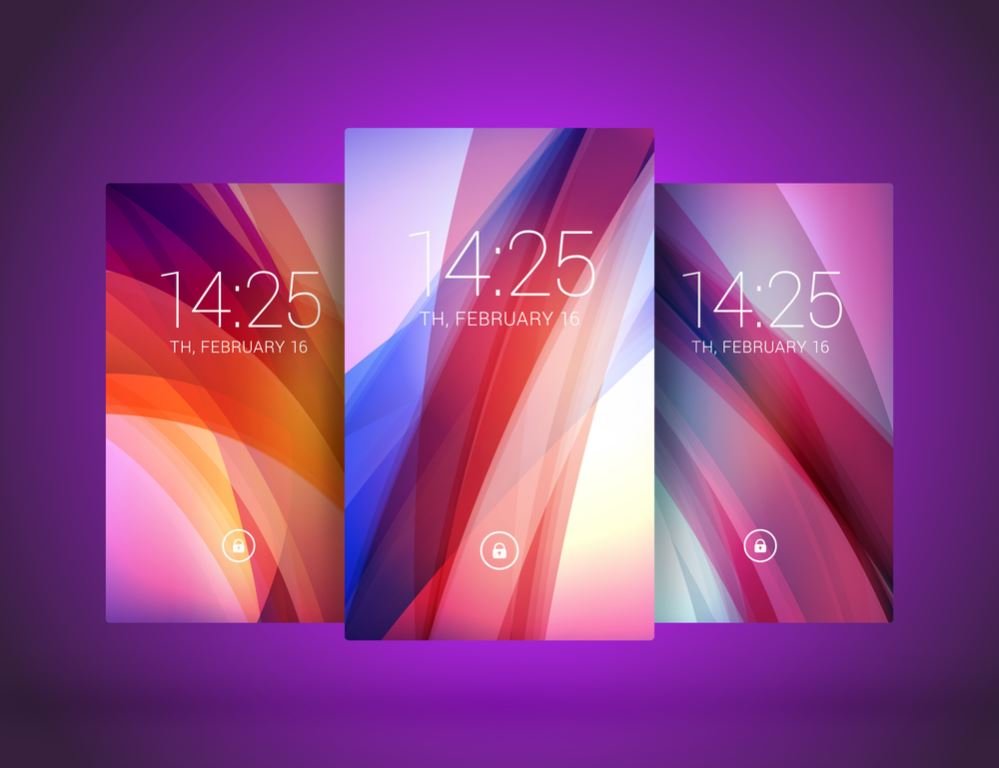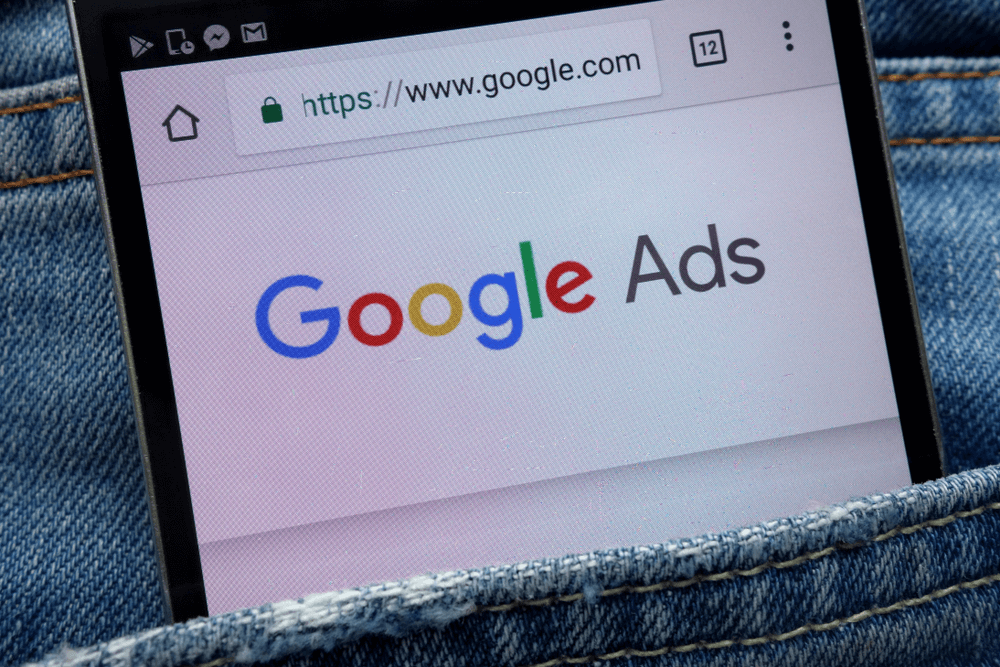Spypoint cameras are popular among outdoor enthusiasts and wildlife photographers for their advanced features and high-quality images.
However, there may be instances when you need to reset your Spypoint camera to resolve issues or restore it to its default settings.
Before we delve into the reset process, let’s briefly understand what Spypoint cameras are. Spypoint cameras are trail cameras designed to capture images and videos in remote locations.
They are commonly used for wildlife monitoring, security surveillance, and hunting purposes. These cameras are equipped with motion sensors and infrared technology to capture high-resolution images, even in low-light conditions.
In this article, we will guide you through the process of resetting your Spypoint camera and provide tips for maintaining it.
Why You Need To Reset Your Spypoint Camera
There are a few reasons you might need to reset your Spypoint camera:
- The camera is acting strangely or freezing up, and a reset may fix the issue.
- You want to sell or give away the camera and ensure all data is erased.
- You want a “fresh start” with the camera and all new settings.
- You upgraded the camera’s firmware and want to optimize performance.
Resetting the camera is a simple process that only requires a few items.
Things You’ll Need
1. Spypoint Camera
Obviously you’ll need the actual Spypoint camera you want to reset. Make sure it has enough battery power to complete the reset process.
2. Computer or Laptop
You’ll connect the camera to a computer or laptop using the USB cable to access the settings and reset it.
3. USB Cable
You’ll need the USB cable that came with the Spypoint camera to connect it to your computer.
Steps to Reset the Spypoint Camera
1. Soft Reset
A soft reset is the first step to try when your Spypoint camera is not functioning correctly. Follow these steps to perform a soft reset:
- Turn off the camera by pressing the power button.
- Remove the batteries and memory card from the camera.
- Wait for a few minutes before reinserting the batteries and memory card.
- Power on the camera and check if the issue has been resolved.
2. Hard Reset
If a soft reset doesn’t resolve the issue, you may need to perform a hard reset. Please note that a hard reset will erase all your camera settings and configurations. Follow these steps to perform a hard reset:
- Turn off the camera and remove the batteries and memory card.
- Locate the reset button on your Spypoint camera. It is usually located inside the battery compartment.
- Press and hold the reset button for about 10 seconds.
- Release the reset button and reinsert the batteries and memory card.
- Power on the camera and set it up as per your preferences.
Troubleshooting Common Issues
Even after resetting your Spypoint camera, you may encounter some common issues. Here are a few troubleshooting tips:
1. Camera Not Responding
If your camera is not responding or freezes frequently, try the following steps:
- Ensure that the batteries are fully charged or replace them with new ones.
- Check if the memory card is inserted correctly and has sufficient space.
- Update the camera’s firmware to the latest version.
- Contact Spypoint customer support for further assistance.
2. Error Messages
If you encounter error messages on your Spypoint camera, try these troubleshooting steps:
- Check the camera’s manual or Spypoint’s website for error code explanations.
- Format the memory card to resolve any file system errors.
- Update the camera’s firmware to address known issues.
- If the error persists, contact Spypoint customer support for guidance.
Updating Firmware after Reset
After resetting your Spypoint camera, it is crucial to update its firmware to ensure optimal performance and access to the latest features. Visit Spypoint’s official website and download the latest firmware for your camera model. Follow the instructions provided by Spypoint to update the firmware successfully.
FAQs
Q1. Can I reset my Spypoint camera remotely?
No, you cannot reset your Spypoint camera remotely. The reset process requires physical access to the camera and its controls.
Q2. Will resetting my Spypoint camera delete all my photos and videos?
No, resetting your Spypoint camera will not delete the photos and videos stored on the memory card. However, it will erase all camera settings and configurations.
Q3. How often should I update the firmware of my Spypoint camera?
It is recommended to check for firmware updates periodically and update your Spypoint camera whenever a new version is available. This ensures you have access to the latest features and bug fixes.
Q4. Can I perform a soft reset without removing the batteries and memory card?
No, a soft reset requires you to remove the batteries and memory card from the camera. This helps in clearing any temporary glitches and restoring the camera to a stable state.
Q5. What should I do if my Spypoint camera continues to have issues after resetting?
If your Spypoint camera continues to have issues even after resetting, it is advisable to contact Spypoint customer support for further assistance. They will be able to provide specific troubleshooting steps based on your camera model and the issue you are facing.
Conclusion
Resetting a Spypoint camera can be a useful troubleshooting step when encountering issues or restoring it to default settings. By following the steps outlined in this article, you can easily reset your Spypoint camera and resolve common problems. Remember to update the firmware regularly to keep your camera in optimal condition.