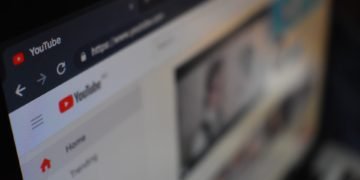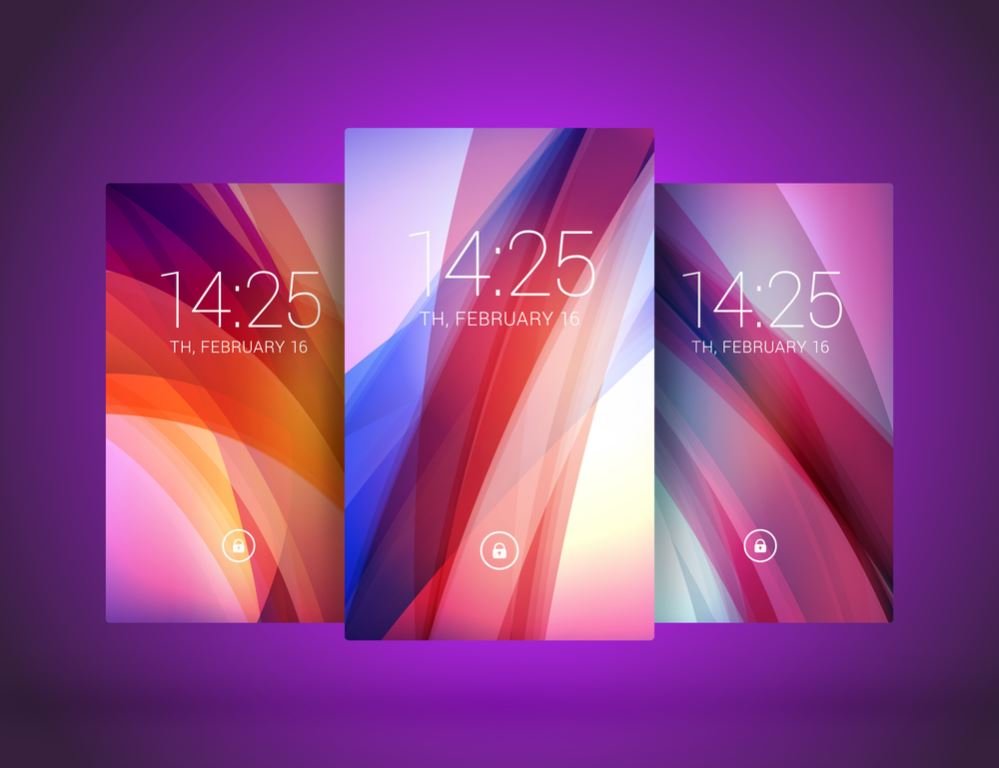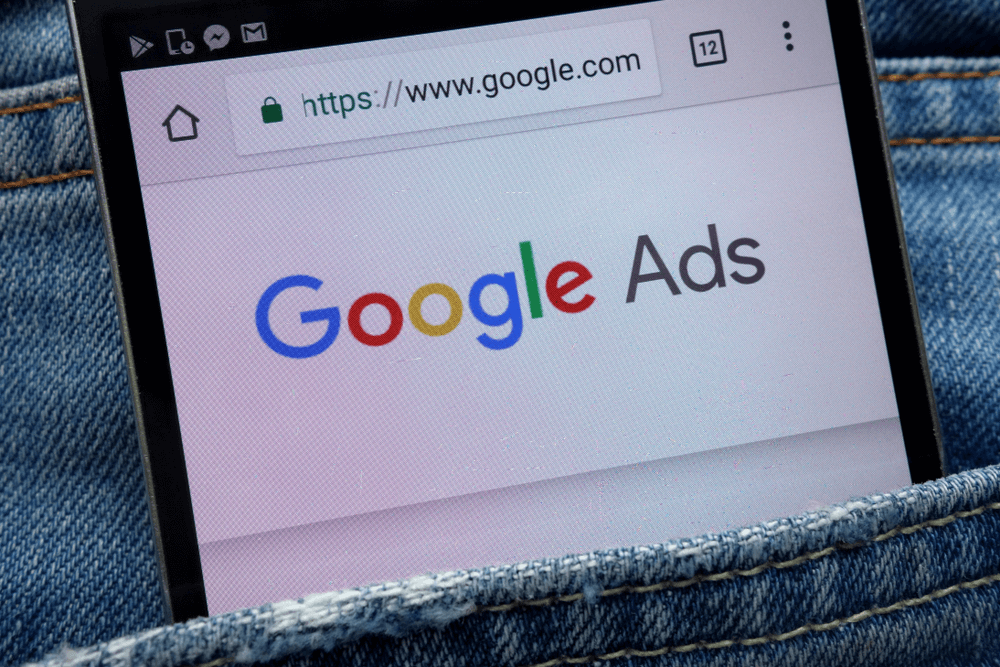Whether you’re a tech enthusiast or a newbie to the world of wearable devices, we’ve got you covered.
In this blog post, we’ll walk you through the simple steps to ensure your smartwatch displays the correct time accurately.
Setting the time on your smartwatch shouldn’t be a hassle, and that’s why we’ve created this easy-to-follow guide. We understand that not everyone wants to rely on apps for every little task, so we’re here to provide you with an alternative method that is both convenient and efficient.
Our step-by-step instructions will help you navigate through the settings on your smartwatch, allowing you to manually adjust the time without the need for any additional software.
Whether you’re using an Android or iOS device, our guide is compatible with most smartwatch models on the market.
Don’t let the fear of complicated settings hold you back from enjoying the full potential of your smartwatch. Join us as we unlock the secrets to setting the time on your smartwatch without relying on any app.
Let’s dive in and get your smartwatch ticking with precision!
Setting the Time on a Smartwatch
There are several methods you can use to set the time on your smartwatch without relying on a companion app. Let’s explore these methods in detail:
1. Using the Settings Menu
Most smartwatches come with a settings menu that allows you to customize various aspects of the device, including the time. To set the time using the settings menu, follow these steps:
- Locate the settings app on your smartwatch. This is usually represented by a gear icon.
- Open the settings app and navigate to the “Date & Time” or “Clock” section.
- Look for an option to manually set the time. This may be labeled as “Set Time” or “Time Settings.”
- Use the on-screen controls or buttons to adjust the hours, minutes, and seconds.
- Once you have set the desired time, save the changes and exit the settings menu.
2. Syncing with Your Phone
If your smartwatch is connected to your smartphone, you can synchronize the time between the two devices. This ensures that the time on your smartwatch is always accurate. To sync the time with your phone, follow these steps:
- Ensure that your smartwatch is connected to your smartphone via Bluetooth or a companion app.
- Open the companion app on your smartphone and navigate to the settings or device section.
- Look for an option to sync the time between your phone and smartwatch.
- Follow the on-screen instructions to initiate the synchronization process.
- Once the synchronization is complete, the time on your smartwatch should match the time on your phone.
3. Using the Watch Face
Some smartwatches allow you to set the time directly from the watch face itself. This method is particularly useful if you want to quickly adjust the time without navigating through menus. To set the time using the watch face, follow these steps:
- Locate the watch face on your smartwatch. This is the main screen that displays the time.
- Long-press or double-tap on the watch face to enter the customization mode.
- Look for an option to adjust the time. This may be represented by a clock icon or a settings icon.
- Use the on-screen controls or buttons to change the hours, minutes, and seconds.
- Once you have set the desired time, exit the customization mode to save the changes.
Tips For Optimizing Time Accuracy
To ensure that your smartwatch displays the most accurate time possible, consider the following tips:
1. Regularly Updating Firmware
Manufacturers often release firmware updates that improve the overall performance and accuracy of smartwatches. It is essential to regularly check for updates and install them to optimize time accuracy.
2. Connecting to Reliable Internet
Smartwatches rely on an internet connection to update the time automatically. Ensure that your smartwatch is connected to a reliable Wi-Fi network or has a stable cellular connection to receive accurate time updates.
3. Calibrating the Watch
Some smartwatches offer calibration features that allow you to fine-tune the time accuracy. Follow the manufacturer’s instructions to calibrate your smartwatch, ensuring that it displays the most precise time possible.
FAQs
1. Can I set the time on my smartwatch without a smartphone?
Yes, you can set the time on your smartwatch without a smartphone by using the settings menu or the watch face customization options.
2. Why is the time on my smartwatch incorrect?
The time on your smartwatch may be incorrect due to incorrect time zone settings, a lack of synchronization with your phone, or other issues. Check the settings and troubleshoot accordingly.
3. How often should I update the firmware on my smartwatch?
It is recommended to regularly check for firmware updates and install them as they become available. This ensures that your smartwatch remains up to date and optimized for performance.
4. Can I manually adjust the time on my smartwatch when traveling to different time zones?
Yes, if your smartwatch does not automatically adjust for time zone changes, you can manually adjust the time to match the local time in the new time zone.
5. How can I conserve battery life on my smartwatch?
To conserve battery life on your smartwatch, ensure that power-hungry features are disabled when not in use. Additionally, regularly check for firmware updates that may include battery optimization improvements.
Conclusion
Setting the time on a smartwatch without using an app is a simple process that can be accomplished through various methods. Whether you prefer adjusting the time through the settings menu, syncing with your phone, or using the watch face, these options provide flexibility and convenience. By following the tips for optimizing time accuracy, you can ensure that your smartwatch displays the correct time at all times.